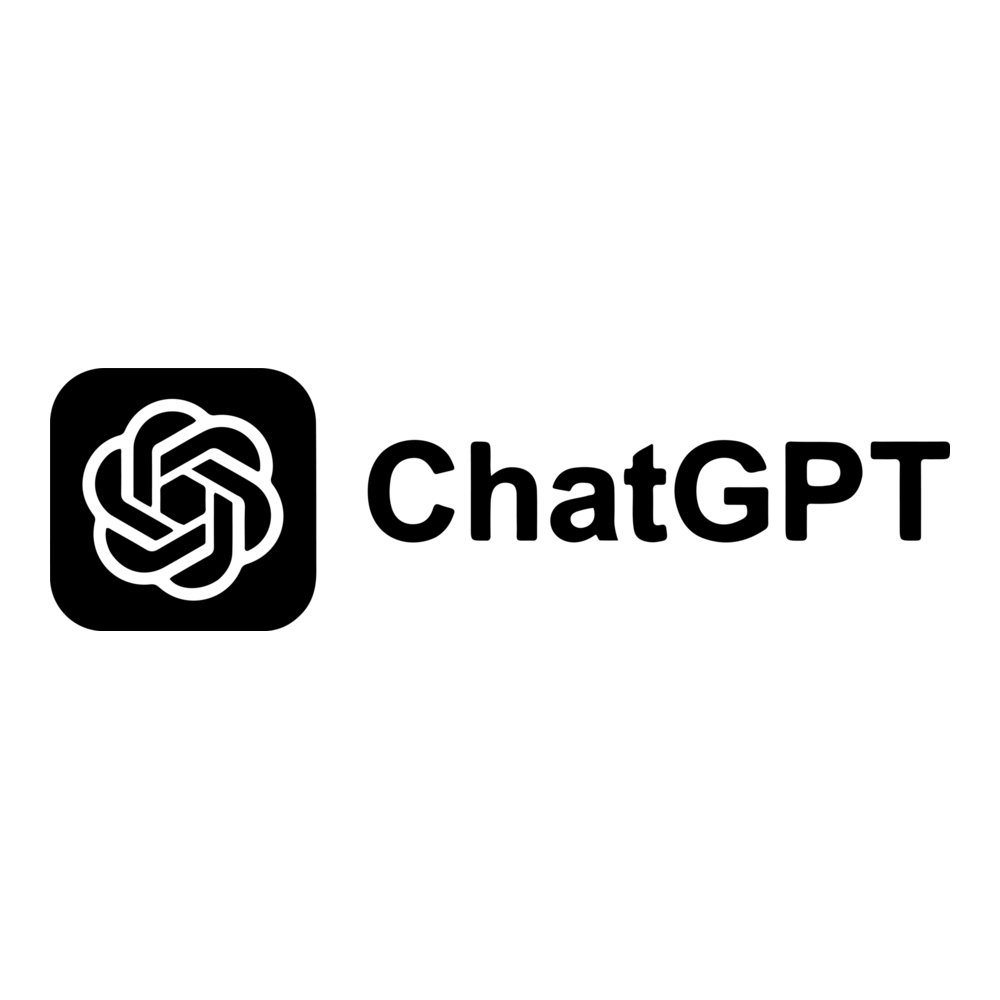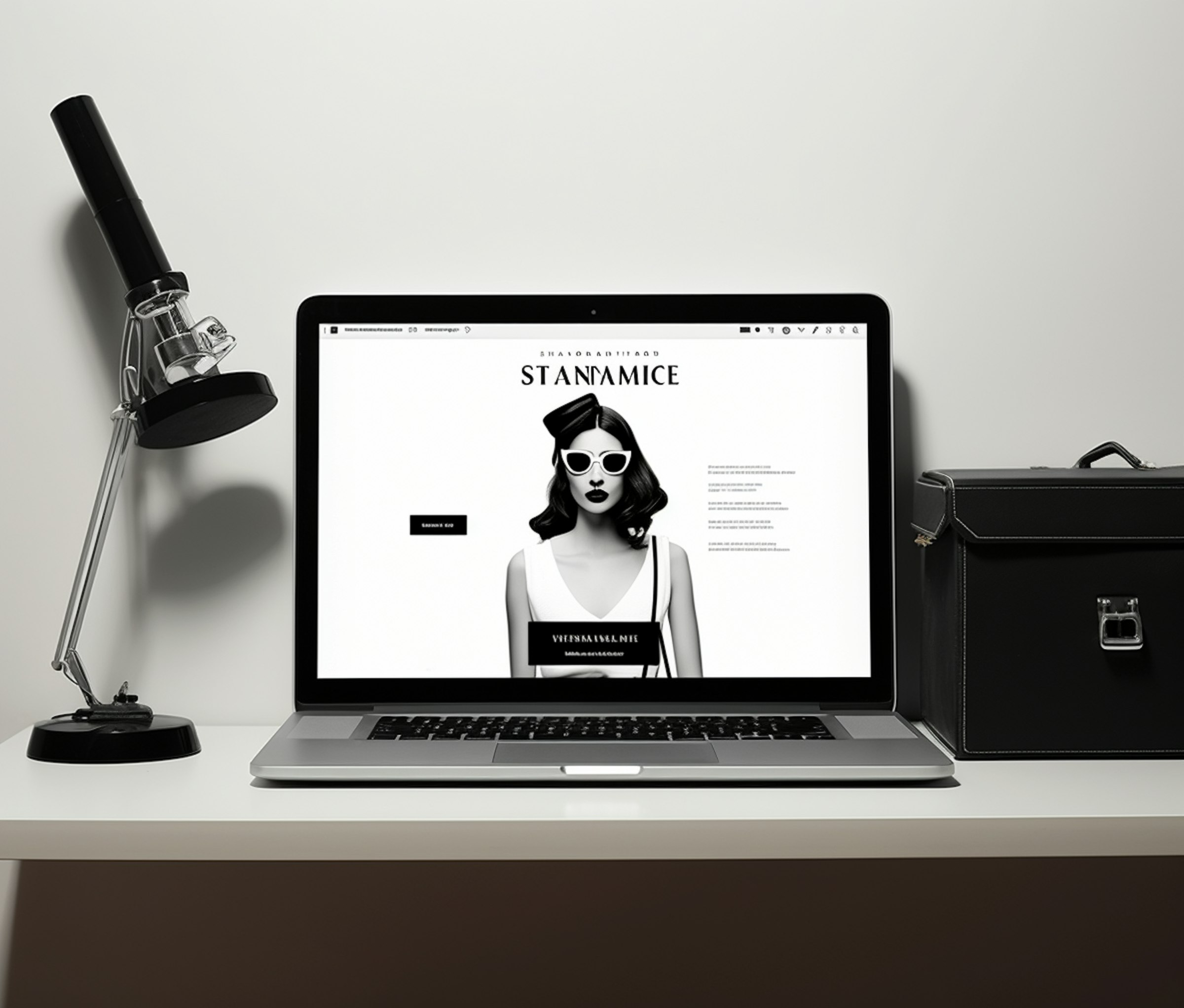From tasks and workflows to apps and systems, build and automate anything in one powerful visual platform.
As a busy professional, I’m always on the lookout for tools and strategies to streamline my workflow. Over the years, I’ve tried countless apps and services, but one tool has consistently stood out in terms of impact and ease of use: Make. Formerly known as Integromat, Make is a powerful automation platform that helps me connect my favorite apps and automate repetitive tasks. Here, I’ll share my experience with Make and how it has transformed my work routine.
1. The Problem: Endless Repetitive Tasks
Let’s face it: modern work often involves a lot of tedious, repetitive tasks. Checking emails, updating spreadsheets, syncing data between apps—these activities take up valuable time that could be better spent on more meaningful work. I’ve found myself spending hours each week just trying to keep up with these demands. That’s when I started looking for a solution.
I wanted a tool that could:
- Automate routine tasks to save time.
- Connect multiple apps seamlessly without manual intervention.
- Be easy to use without requiring extensive technical knowledge.
That’s when I discovered Make, and it has been a game-changer.
2. Discovering Make: First Impressions
Make caught my attention with its promise of creating automated workflows, or “scenarios,” using a simple drag-and-drop interface. The platform supports over 1,000 apps, including Gmail, Slack, Google Sheets, and Trello, making it incredibly versatile.
I was initially skeptical—could a tool really handle the complexity of my workflows? But as I explored Make, I was impressed by its flexibility and user-friendly design. The visual editor made it easy to map out processes, and the detailed documentation and tutorials helped me get started quickly.
3. How I Use Make in My Daily Routine
Here’s how I’ve integrated Make into my workflow to automate some of the most time-consuming tasks:
a) Email Management
I receive hundreds of emails daily, many of which require follow-up actions. With Make, I’ve set up a scenario that:
- Monitors my Gmail inbox for specific keywords or senders.
- Automatically labels and categorizes emails.
- Adds follow-up tasks to my To-Do list in Trello.
This simple automation saves me hours each week and ensures that nothing falls through the cracks.
b) Data Synchronization
Keeping my data consistent across multiple platforms used to be a nightmare. With Make, I’ve created workflows that:
- Sync my Google Sheets with my CRM system.
- Update my Slack channels with project updates from Trello.
- Export completed tasks to a weekly summary report.
The best part? Once I set up these scenarios, they run in the background without any manual intervention.
c) Content Creation and Management
As someone who manages a blog, I need to curate content from various sources. Using Make, I’ve automated the process of collecting articles, organizing them in Notion, and scheduling social media posts. This has significantly reduced the time I spend on content planning.
4. Features That Make Make Stand Out
Make’s features are what truly set it apart from other automation tools. Here are a few of my favorites:
Visual Workflow Builder
The drag-and-drop interface is intuitive and makes it easy to design complex workflows. I can see how data flows between apps and adjust the process in real time.
Extensive App Integrations
With support for over 1,000 apps, Make can connect almost any tool I use. This flexibility means I can create custom workflows tailored to my specific needs.
Advanced Data Handling
Make allows me to map, filter, and transform data between apps. For example, I can extract specific information from emails and format it before sending it to a spreadsheet.
Real-Time Execution
Unlike some automation tools that work on a fixed schedule, Make runs scenarios in real time, ensuring that my workflows are always up-to-date.
5. Getting Started with Make: Tips for Beginners
If you’re new to Make, here’s how I recommend getting started:
a) Start Small
Begin with a simple workflow, such as syncing tasks between Google Calendar and Trello. This will help you understand the basics without feeling overwhelmed.
b) Explore Templates
Make offers a library of pre-built templates for common workflows. These templates are a great way to save time and get inspired.
c) Use the Community
The Make community is incredibly supportive. I’ve found answers to many of my questions on their forums and through user-shared workflows.
6. Real-Life Examples of Make in Action
Example 1: Automating Client Onboarding
For my freelance projects, I’ve set up a scenario that:
- Sends a welcome email to new clients.
- Updates a shared Trello board with project details.
- Schedules a kickoff meeting in Google Calendar.
Example 2: Tracking Expenses
To keep my finances in order, I’ve created a workflow that:
- Extracts transaction data from my bank emails.
- Updates a Google Sheet with categorized expenses.
- Sends me a weekly summary report via Slack.
These automations have not only saved me time but also improved the accuracy and consistency of my work.
7. Why Make is Worth Trying
After using Make for over a year, I can confidently say it’s one of the most valuable tools in my productivity arsenal. Here’s why:
- Saves Time: Automating repetitive tasks frees up hours each week.
- Enhances Accuracy: Automations reduce the risk of human error.
- Increases Productivity: I can focus on high-value work instead of mundane tasks.
8. Final Thoughts and Next Steps
If you’re looking to simplify your workflow and reclaim your time, I highly recommend giving Make a try. Start small, experiment with different scenarios, and don’t be afraid to get creative. The possibilities are endless, and the impact on your productivity will be undeniable.
Ready to get started? Head over to Make’s website to sign up for a free account and explore what this incredible tool can do for you.